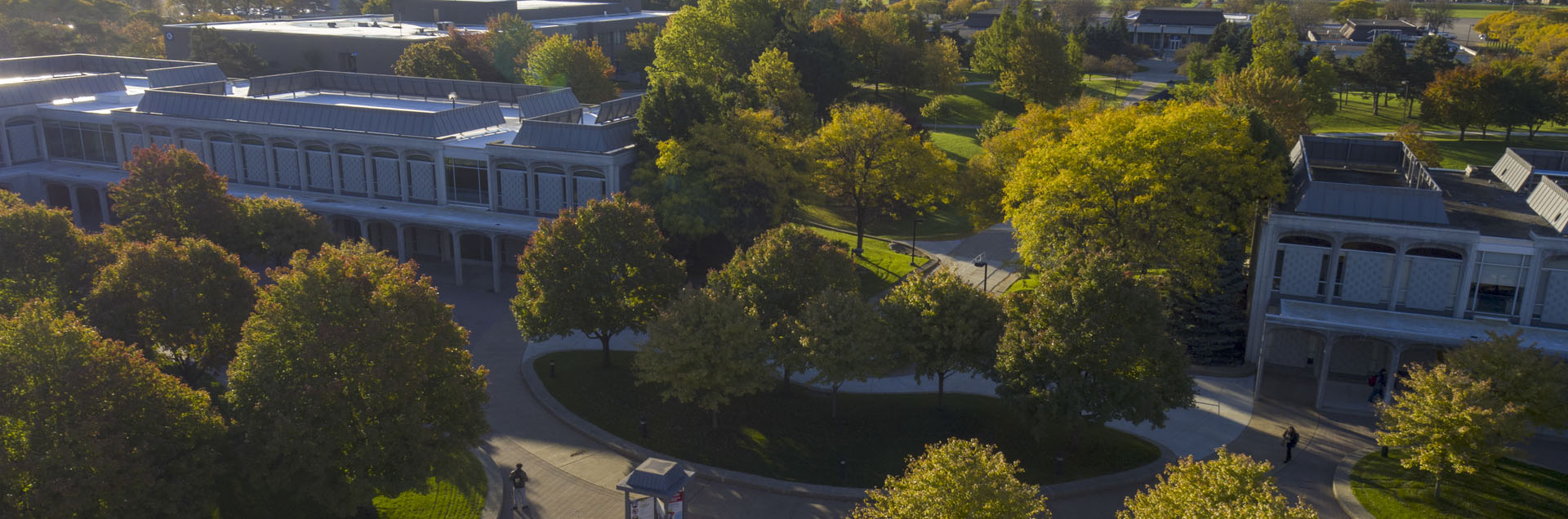Events Calendar
Students and staff can now explore all the events happening on campus in one place, using our centralized events calendar. Community members can easily browse and register for upcoming and popular events in a single calendar, which can be accessed on their phone or desktop.
Localist makes event management simpler, marketing more effective, and happenings across the college easier to discover.
The events calendar is an essential tool to help foster and build community growth. By allowing students to come together in person and online (for hybrid events), we hope this will help make be a part of what makes this college so great.
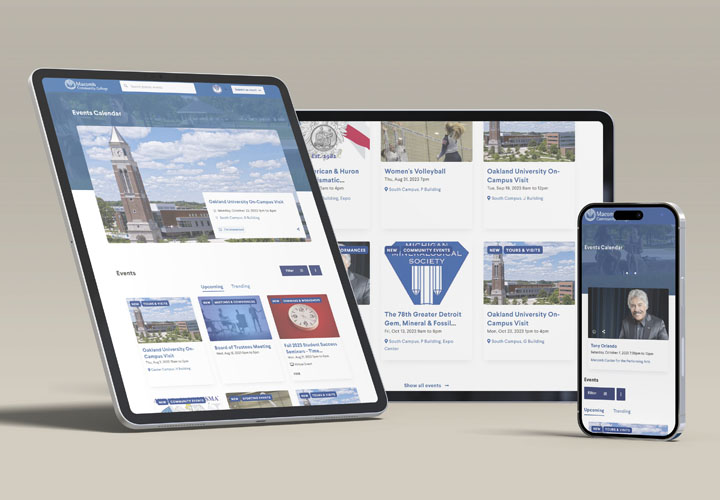
Features include:
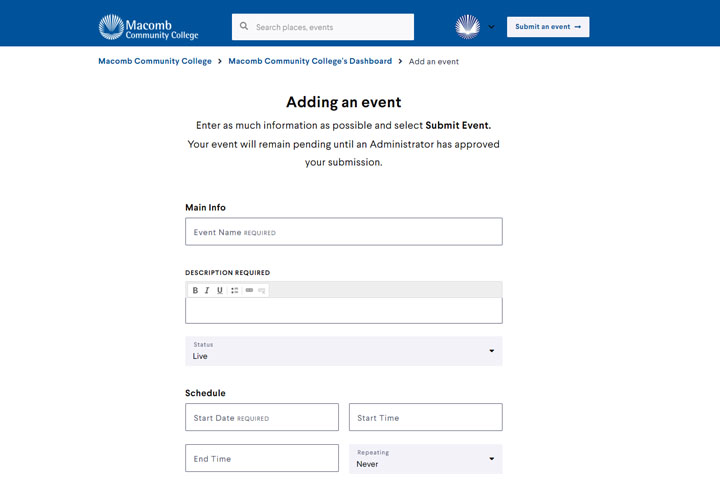
Easy to Use
Submissions are allowed so college employees and campus groups can submit events to listed on calendar.
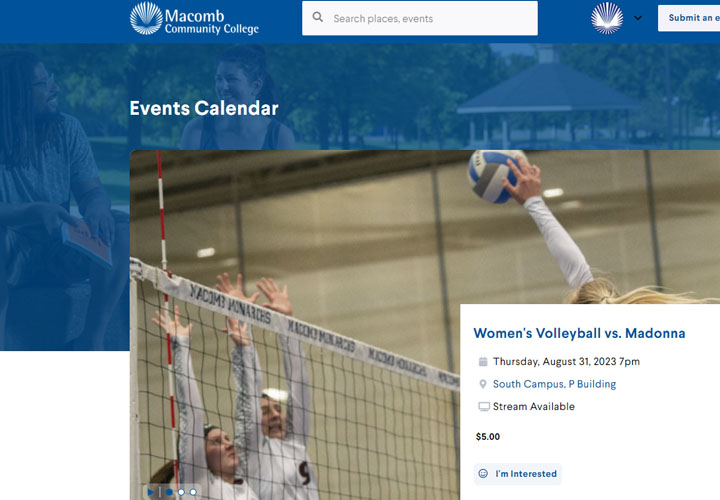
Brand Consistency
Consistent college branding on all events and pages.
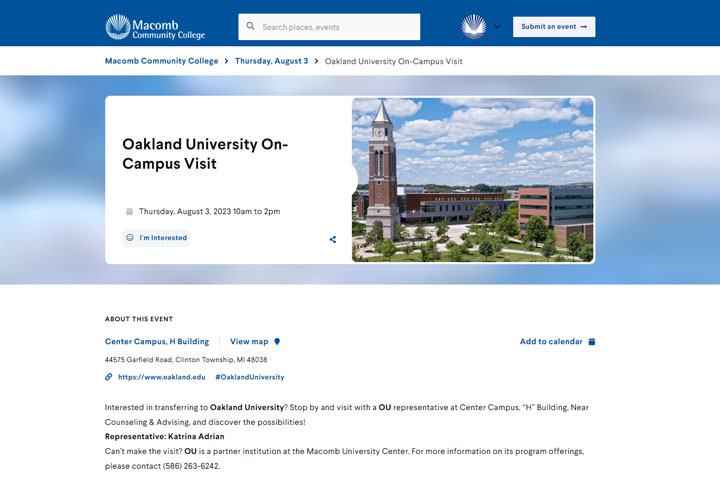
Event Landing Pages
Event landing pages so users can learn more about the event in which they are interested.
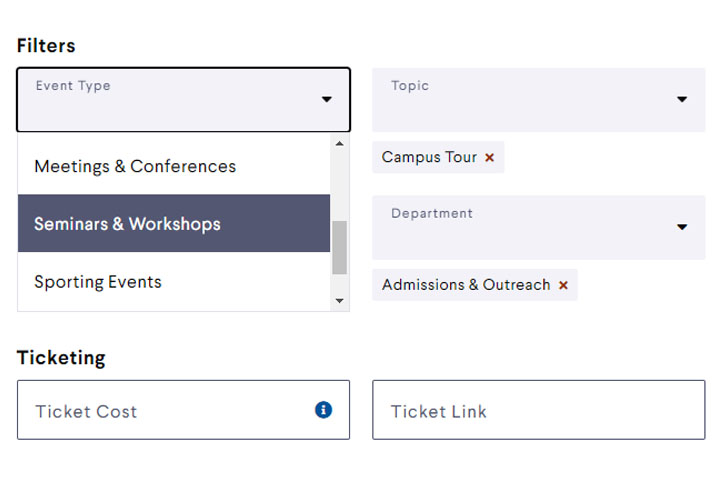
Custom Categorization
Custom categories so users can narrow down what type of events they are looking for.
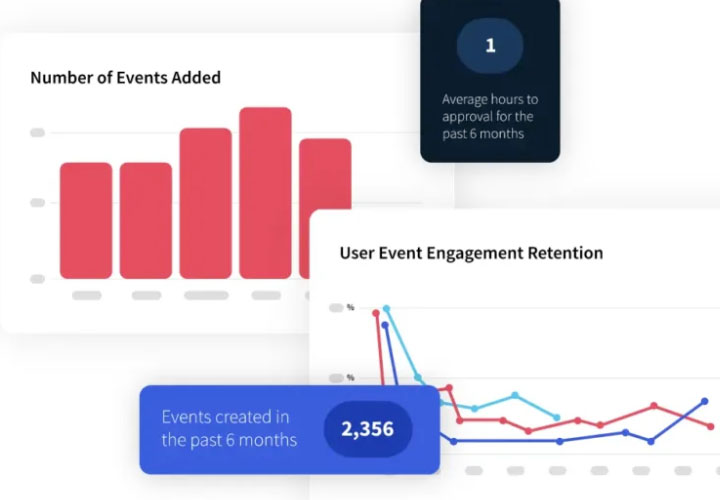
Metrics
Event metrics so event managers can see event views, registrations, and social activity.
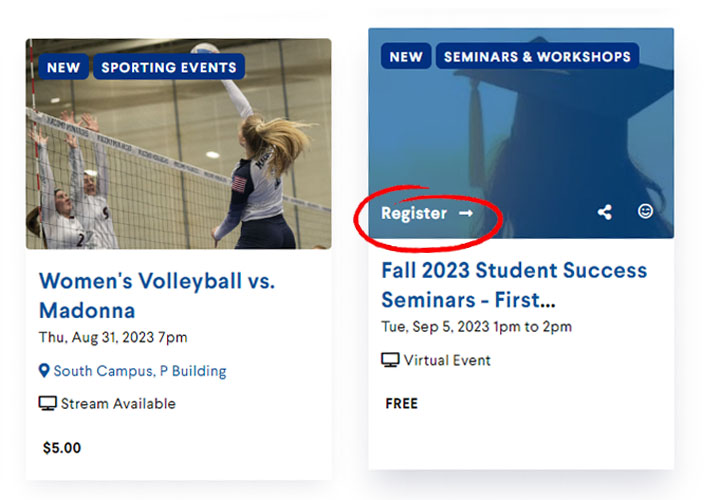
Event registration
Users can register events right on the site without having to go to a third party.
The calendar can be found at https://events.macomb.edu and can be accessed on any smartphone or computer.
We encourage you to explore the calendar and discover the events that enrich our campus community!
Helpful Information
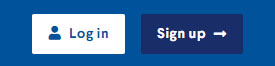
- At the top of the calendar homepage, click the button labled, "Log in."
- On the next screen, if you are an employee or student at Macomb, select the option to "Log in with your Macomb Email" account. You will then be taken to another page where you will sign in using your Macomb account credentials.
- If you are not a Macomb employee or student and do not already have an account, select the option at the bottom of the screen labled "I don't have an account yet."
- If you are not a student or employee of Macomb and already have a log in account, type your email address and password into the appropriate fields and click the "Login" button below.
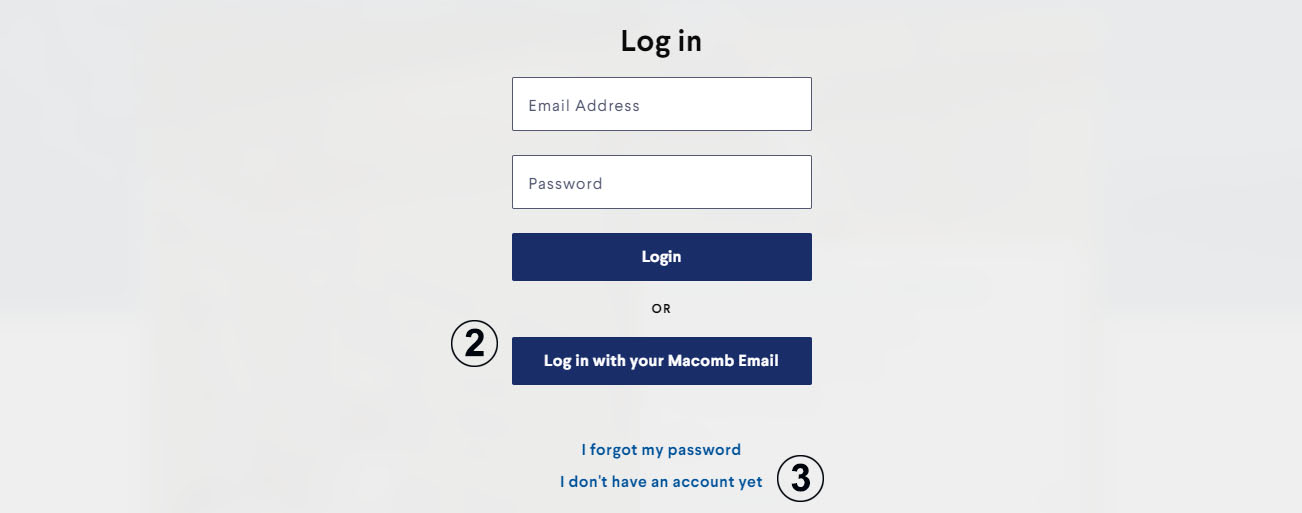
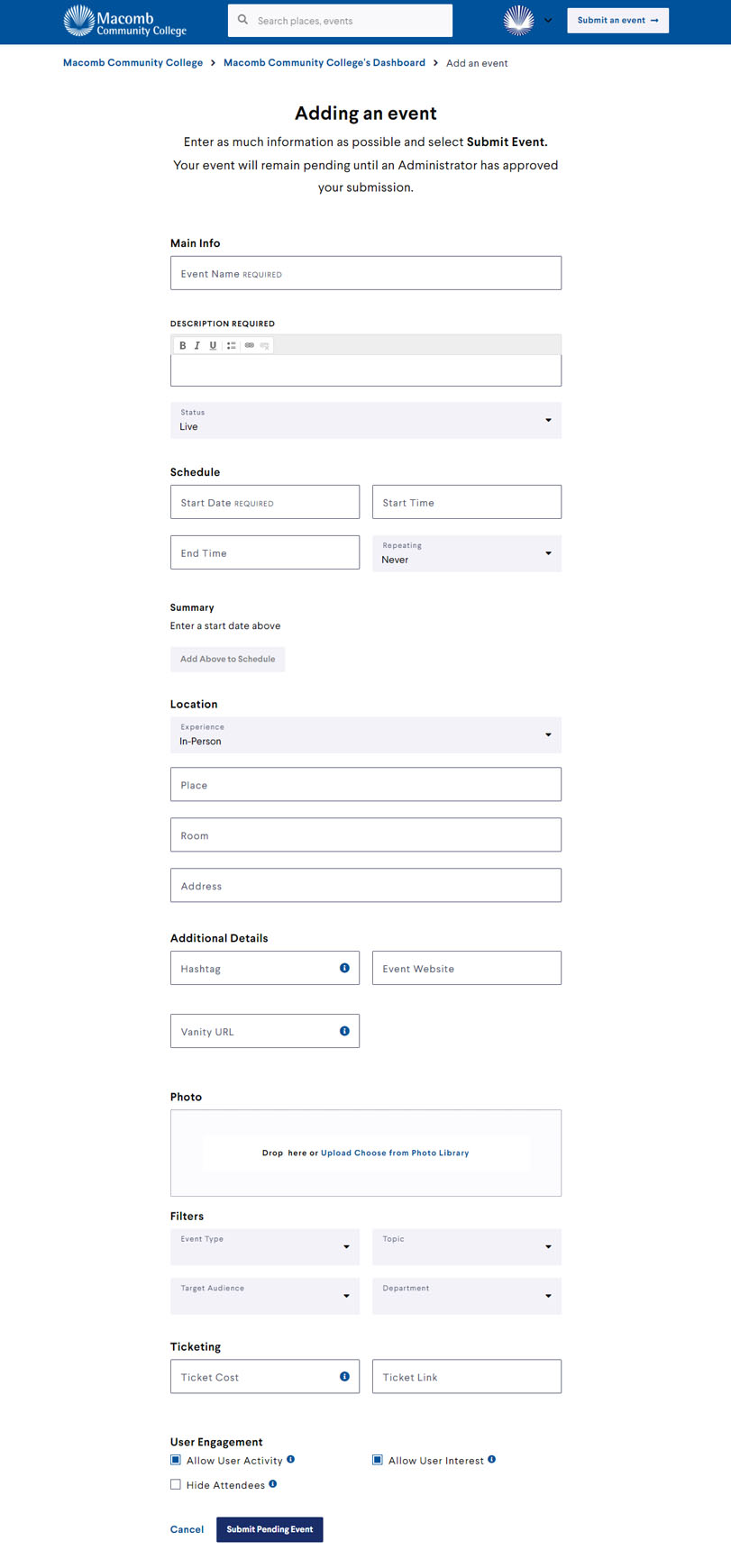
At the top of the calendar homepage, click the button labled, "Submit an event."
On the following page, you can enter your event information into the entry form.
Main Info
On the event entry form, begin to enter the details of your event. Start with the event name and description. The event name has a character limit of 66. The event description has no character limit.
Schedule
- In the section marked "Schedule," type in the date of the event along with the start and end time (if known).
- If the event repeats, select the appropriate repeating option from the choices listed.
- As you type in your schedule details, the localist calendar will display a summary of this information below. Once you have entered the correct details, click the buttom labled "Add Above to Schedule" to finalize the date and time.
- If your event takes place on multiple days and/or times, you can repeat this process to add more dates/times to this same event.
Location
- For the location, you first choose if the event is In-Person, Vitural, or Hybrid.
- If the event is In-Person, you must enter in the place where the event is occuring. Begin by typing in a campus location (i.e. Center, South, East). As you begin to type this, you should see a larger list appear that will include not only the name of the campus location, but various building locations on the campus you have choosen. Select the appropriate campus and building location from the list.
- If your event is taking place in a specific room, type the room number into the appropriate field.
- If your event is occuring away from Macomb Community College, use the address field to indicate the location of this event.
- If you event takes place in multiple locations, your event should not be entered as a single event. Create a new event listing for each location the event occurs.
Additional Details
- In the additional details section, indicate any hastags you would like to associate with your event.
- If you event has an external website address, you may include the URL to direct users there for additional information.
- If you would like to create a unique vanity URL for your event listing, you can enter that information in the field indictated. If left blank, a URL will be created automatically based on the earlier event information entered (Event title).
Photo
If you have a specific photo you would like associated with your event listing, you may drag and drop one from your desktop or choose from the options in the Photo Library. If no photo is indicated, a generic photo will be placed into your event listing.
Image Best Practices
- Photos should be, at a minimum, 940 x 557px
- Rectangular photos will translate better than square photos in Localist
- Use non-text-heavy photos as there are multiple viewpoints they'll be referenced
- If you must use text-heavy photos, aim for the text to be as close to the center of the image as possible.
- Aim for photos without too much white space for a better end-look
Filters
Filters are an important piece of the event entry process. Filter options include Event Type, Topics, Target Audience and Department. Please make sure to review and select options from the choices listed. In many instances, users will search for events based specifically on these filters, so it is important to make good selections from the options listed.
Ticketing
If your event is a ticketed event, you can list details in this field.
User Engagement
User engament options can be selected in this section.
All events will remain pending until an Administrator has approved your submission.
Concept3D + Localist Events: Adding Every Kind of Event Webinar
Localist Register - Overview and Demonstration
Localist Events New User 101
Localist Events Calendar New User 201